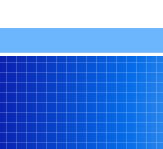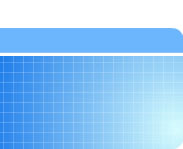Database Entry
Adding a prescription to the database :
- Enter the database editor (click on the Edit Datase button)

- Click on "Create new instruction text" button (third button from left)

- Type a title for the prescription.
- Type the prescription in the box below the title.
- The lower box is for Spanish. If you have the information in the upper box translated into Spanish, enter it in the lower box.
- Select All from the dropdown box

- Select Print Rx from the Type of text box
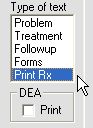
- Check the DEA Print box if this is to be a scheduled prescription. Typically this is done for controlled prescriptions only.
- Click "Save as"
- Click on Print Rx in the Into Section box. Choose a Menu item. Select an existing prescription in the Location in Submenu box. If no prescription already exists, just click in the box. Click the Insert button (before or after).
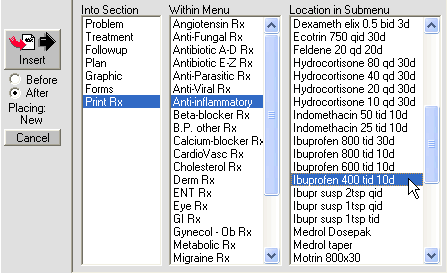
If you have questions or problems, please call us at (801)653-2686 or contact us