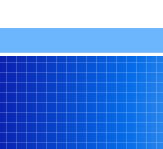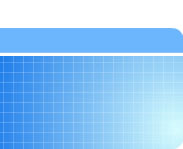Changing the Paige XT instruction menu
In order to print instructions for Primary Care and/or Emergency Medicine, you may need to change the Paige XT menu file. To do this, follow the instructions below. Please note: You will only be able to print instructions you are authorized to use. The demo version of Paige XT allows you to access both the Emergency Medicine and Primary Care instructions.
- Click on the "Active Menu" button under Housekeeping on the main Paige XT window.
- Choose the new menu file from the list.
- PaigeEmergMed+PrimCare.pig = Emergency Medicine and Primary Care
- PaigeEmergencyMedicine.pig = Emergency Medicine only (default)
- PaigePrimaryCare.pig = Primary Care only
- Click "Activate"
or
- Enter the Paige setup and preferences window by clicking on "Setup" under Housekeeping on the main Paige XT window.
- Click on a menu file in the menus (Paige*.pig) box located in the lower right corner of the Setup and Preferences window.
- PaigeEmergMed+PrimCare.pig = Emergency Medicine and Primary Care
- PaigeEmergencyMedicine.pig = Emergency Medicine only (default)
- PaigePrimaryCare.pig = Primary Care only
- Click button "Set as Path and Menu".
- Click Save.
- Click OK to "Overwrite your current PAIGE preferences file".
With the PaigeEmergMed+PrimCare.pig menu file, you will see two sets of buttons on the main Paige XT window for Problem, Treatment, and Followup. The Primary Care buttons are labeled PC Problems, PC Treatments, and PC Followup.