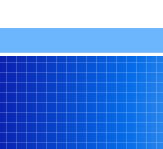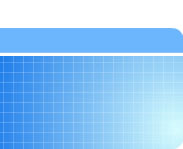Installation
Minimum System Requirements:
- IBM or compatible Pentium 133 MHZ processor
- 32 MB RAM (64 MB recommended) for Windows 95/98/Me
- 64 MB RAM (128 MB recommended) for Windows NT/2000/XP
- 100 MB hard disk space
- 1024 x 768 SVGA monitor (minumum 256 colors)
- Keyboard
- Mouse
- Windows-compatible laser or inkjet printer
Installing PAIGE XT as a standalone application:
- Launch the installation file PaigeXT_install.exe or insert the PAIGE XT CD. Wait for the main menu screen to appear and click "Install"
- Follow the on-screen directions. You may need to re-boot Windows to complete the installation.
- Once installation is complete, launch PAIGE XT by clicking on the Windows Start button, Programs, Patient Instructions, PAIGE (Patient Instruction Generator).
- The first time you launch PAIGE XT, you will be prompted to enter your configuration information (i.e., letterhead, prescription footer, care provider names, etc.) When this is complete, click "I'm Finished"
- You will be prompted to enter an authorization code. This code was supplied with the software package. (If no authorization code is entered, the program operates in Demo mode, allowing the printing of 300 instructions before disabling.) If you don't enter a code now, you can enter it from the "Tools" menu, "Authorize Additional Features".
- Finally, click on the "Setup" button to enter the preferences window. Here you can set the program preferences, configure the printers and change Network settings (network version only). For help with the "Setup and Preferences" window, click here.
Installing PAIGE XT on a Local or Wide Area Network:
- Install PAIGE XT on the server or main station and the individual workstation by following the standalone installation instructions above.
- Map a network drive from the workstation to the PAIGE XT directory on the server or main station.
- Point the workstation to the PAIGE XT directory on the server.
- Launch PAIGE XT on the workstation and enter Setup (Setup button is three buttons up from the Print button). Near the bottom center of the Setup and preferences screen, click on the drop down arrow and select the mapped drive letter. In the box to the right, select the Paige folder. In the box to the right, select a menu file.
- Click on the "Set as Path and Menu" button.
- If the station will use the configuration and preferences files locally (patient list, care provider list, letterhead files, printer configurations, etc), select the radio button for "This station will use and edit:, Local configuration/preferences". If these configuration files will be shared by multiple workstations, select "Network Path for Configuration".
- If the station will be allowed to edit the database on the server or main station, click the radio button next to "When changing instructions permanantly, This station CAN edit databases". Otherwise, select "Station NOT allowed to edit."
- Click "Save".
- Repeat at each work station*.
Installing PAIGE XT as an upgrade to a previous PAIGE installation:
- It is not necessary to un-install a previous installation of PAIGE prior to the installation of PAIGE XT.
- Follow the instructions to installing as a standalone application or installing on a Local or Wide Area Network above.
- PAIGE XT can import customized instructions, prescriptions, follow-up care providers or other customizations made to a previous installation of PAIGE by using the Intelligent Text File Processor.
*Please check the PAIGE XT license agreement for the number of PAIGE XT licenses purchased. It is a violation to install the PAIGE program on more computers than your license agreement allows. Each workstation requires its own license. If installing on a server network, the server does not count as a workstation and therefore does not need its own license. For example, if you have a license for 4 computers, you can install Paige XT on 4 workstations AND a server. If you have questions or problems during this installation process, please call us at (801)653-2686 or contact us.