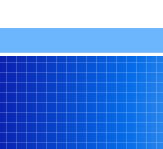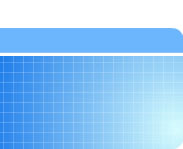Restoring/Importing an item from the database
If you have lost or deleted an item from your Active Menu, you can usually restore it from the database.
- Go into the database editor by clicking on the Edit database button..

- In the row of buttons at the top, click on the second button from the left, "Import Item from Database".

- This pops up a new window to the far right. This window shows the contents of the database. The first few letters in front of the items tell you what type of item it is. F/UP=follow-up, PICT=picture, TREAT=treatment, etc.
- Find and select the item that was lost.
- Insert it into your menu by selecting a section, menu and submenu item. Submenu items are not automatically alphabetized so you need to insert the item in its proper place.
- Please note, you may not be authorized to use all of the database items, depending on the version of Paige XT that you purchased. Some of the items are part of the Emergency Medicine version of Paige XT, while others are Primary Care items.